Click Music Notes HN help
Music Notes # Click Music Notes HN, full online help
FREE - MOBILE FRIENLY
Learn to read music easily with COLOR NOTES
2a - 2 music notes with C - DO Color
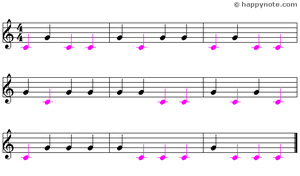
C G - DO SOL
NEW ! Check the names of the
notes for each Musical Reading !
C G C G | G C G G | C G C C
G C G G | G G C C | G C G C
C G G G | G C C C | G C C C
or
DO SOL DO SOL | SOL DO SOL...
C G - DO SOL
FREE online for all devices ! ![]() French From 2 to 17 music notes, wiht A B C D E F G or DO RE MI FA SOL LA SI, 32 progressive Musical Readings with new music notes IN COLOR to learn to read music easily and quicky !
French From 2 to 17 music notes, wiht A B C D E F G or DO RE MI FA SOL LA SI, 32 progressive Musical Readings with new music notes IN COLOR to learn to read music easily and quicky !
6a - 6 music notes with A - LA Color

C D E F G A - DO RE MI FA SOL LA
Learn to read
music notes the fun way !
Both for complete beginners or for people wanting to improve their reading music skill, a fully customizable professional music game, used by children, adults and music school, in the world wide. You can REALLY learn to read music notes and have fun at the same time !
Version number and free Newsleter
The current version is 1.03 use theHelp/About... menu to check). Subscribe for free to Happy Note! Newsletter to be notified about updates.
Play with all music notes or cancel some of them
There are 8 music notes on the screen (C,D,E,F,G,H,A,B,C). You can deactivate some of them before to run the game : just click on it to erase the name inside the note.
The notes without names will be deleted when you'll run the game.
To reactivate a note, click on it again : the name of the note appears again.
Adjust the music notes speed
The blue meter at the top and middle of the screen indicates the speed of moving notes: 0 (stationary) to 100 (unplayable!).
To increase this blue meter by 1, made a left click on the screen, outside the musical notes. To increase it by 10, then left double click, outside the musical notes.
To decrease the blue meter by 1, right click on the screen, outside the musical notes. To decrease it by 10, then right double click outside the musical notes.
NOTE. During the game, the blue meter disappears from the screen.
Run the game
To run the game, select the menu Game/Play or press the Y key.
Pause the game or start a new game
To pause the game, select the menu Game/Pause or press the P key.
To cancel the current game and start a new one, select the menu Game/New game or press the Escape key.
Score and HI-Score
Each click adds points to the score, more or less, depending on the number of notes in the game, and the speed of moving notes.
Every second, a number of points is subtracted from the score, so you must try to click on all the notes as quickly as possible to achieve the highest score.
In the final part, a Hi-Score reward the top ten players. When the Hi-Score is displayed, you can hide it with the S key on the keyboard. You can also reset (erase all the names) with the key combination Ctrl + S.
Right click and Left Double click
At the end of the game, the images of animals move on the screen: right click on them to display them on negative and left double click to stick them on the screen.
Options menu
To play in full screen, select the menu Options/Full screen or press the F3 key (press it again to cancel full screen)
To display the Windows mixer, select the Options/Volume menu or press the V key.
