Tetris Music Notes HN Help
Music Notes # Tetris Music Notes HN # Tetris Music Notes HN Help
FREE - MOBILE FRIENLY
Learn to read music easily with COLOR NOTES
2a - 2 music notes with C - DO Color
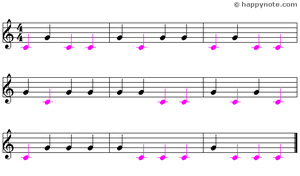
C G - DO SOL
NEW ! Check the names of the
notes for each Musical Reading !
C G C G | G C G G | C G C C
G C G G | G G C C | G C G C
C G G G | G C C C | G C C C
or
DO SOL DO SOL | SOL DO SOL...
C G - DO SOL
FREE online for all devices ! ![]() French From 2 to 17 music notes, wiht A B C D E F G or DO RE MI FA SOL LA SI, 32 progressive Musical Readings with new music notes IN COLOR to learn to read music easily and quicky !
French From 2 to 17 music notes, wiht A B C D E F G or DO RE MI FA SOL LA SI, 32 progressive Musical Readings with new music notes IN COLOR to learn to read music easily and quicky !
6a - 6 music notes with A - LA Color

C D E F G A - DO RE MI FA SOL LA
Learn to read
music notes the fun way !
Both for complete beginners or for people wanting to improve their reading music skill, a fully customizable professional music game, used by children, adults and music school, in the world wide. You can REALLY learn to read music notes and have fun at the same time !
Version 2.11 (Help/About... menu to know your version number)
QUICK HELP - FULL HELP - Download - Free Newsletter - Free Support
QUICK HELP
Rules
A Music Note is dropping from the Treble Clef: use the ARROW KEYS and the SPACEBAR to move it to its name (C D E F G A B) on the bottom of the screen. If you move the note to its true name, it's a Good Note, if you move it to a false name, it's a Wrong Note.
- LEFT arrow or RIGHT arrow key on your keyboard to move the note
- DOWN arrow key to speed up the note (you can mix it with the LEFT or RIGHT arrow key)
- UP arrow key to speed off the note (you can mix it with the LEFT or RIGHT arrow key)
- SPACEBAR key to cancel a misdirected note or avoid its collision with a Dynamite Stick (using this key is essential to make a good Score - yellow counter on the top right)

Lives and Dynamite Sticks (optional)
If a falling note collides with a Dynamite Stick, it explodes and 1 Life (orange counter on top left corner) is lost. USE THE SPACEBAR TO CANCEL A MUSIC NOTE BEFORE IT BE HIT BY A DYNAMITE STICK!
Click on the Dynamite Stick in the middle of the screen before to run the game.
Set the transparency - Change the background
Hold the F12 key to increase the background transparency, the F11 key to decrease it.
Select the Pictures and colors menu to choose one of the included backgrounds or to use your own pictures.
Run the game - Pause the game - New game
Click on Beginner, Advanced or Expert to start the game.
During the game, P key to pause/resume the game, Esc key to play a new game.
DON'T FORGET TO USE THE SPACEBAR TO AVOID THE DYNAMITE STICKS OR WHEN THE NAME OF THE NOTES ON THE BOTTOM OF THE SCREEN ARE MOVING!
FULL HELP
- Choose the name of the notes
- Lives and Dynamites Sticks
- Play the game - Score
- End of game and Hi-Score
- Customize the game with pictures and set the transparency
- Sounds effects and Music
- Game always on the top
- Saving the setting
- Free Support
Choose the name of the notes
Use the Notation menu or click on the name of notes at the bottom of the screen to choose between the Alphabetic names (A, B, C...) or the Syllabic names (DO, RE, MI...).
Full Help Contents - Top of the Screen
Lives and Dynamites Sticks
Turn on or turn off the Dynamite Sticks
You can turn on or turn off the Dynamite Sticks (only the Dynamite Sticks moving on the screen, not the small ones between the name of notes): before to play, just click on the Dynamite Stick in the middle of the screen (or use the Dynamite Stick menu) and no more Dynamite Sticks will appear during the game.
IMPORTANT. When the Dynamite Sticks are turned off:
- you cannot win Lives
- the Score is divided by five
Lost Lives
At the beginning of the game, the number of Lives is fixed to 3 (orange counter in the left top corner)
When a music note is hit by a Dynamite Stick, the note is destroyed and 1 Life is lost.
REMEMBER: if you think you cannot avoid a Dynamite Stick by moving the note, use the Spacebar to cancel it without loosing a Life.
Extra Lives
REMEMBER: If the Dynamite Sticks are turned off, you cannot win extra Lives.
To win extra Lives, you must play five consecutive Good Notes (a wrong note reset the count to zero Good Note).
The maximum Lives is fixed to 5: as long as the Lives counter display 5 Lives, you cannot win extra Lives.
Full Help Contents - Top of the Screen
Play the game - Score
Click on Beginner, Advanced or Expert to start the game.
In Beginner game, each Good Note win 100 points, each Wrong Note loose 200 points. These values are multiplied par 2 in Advanced game, by 4 in Expert game.
REMEMBER. If you play without Dynamite Sticks, these points are divided by 5.
Full Help Contents - Top of the Screen
End of game and Hi-Score
If the orange Lives counter at the top left of the screen displays 0 lives when a music note collides with a Dynamite Stick, the game is over.
When the game is over, Tetris Music Notes HN inverts the colors of the background image. If your score is among the top ten players, you get a Hi-Score: enter your name and click OK to save it.
Full Help Contents - Top of the Screen
Customize the game with pictures and set the transparency
Choose a background image for the game
You can change the game background: use the Pictures and colors menu to choose from the images included (Drummer, Guitarist ... Patterned backgrounds, Regular backgrounds...) or use your own images (if your picture doesn't match the 4:3 format of the game - 640x480 pixels - your image will be distorted; try to not use too large images, it could be slow down the game, prefer images resampled in the format of the game or in a slightly larger size, 800x600 or 1024x768 for example).
Change the transparency of the background image
To keep the game easy to play, you can adjust the images transparency. Use the menu Pictures and colors/Transparency/Set the transparency to... or one of the following shortcuts:
- Hold the F12 key on your keyboard to increase the transparency of the image, F11 to decrease it.
- Hold down the SHIFT key and hold the RIGHT mouse button to increase transparency, the LEFT button to decrease it.
- Scroll up your mouse wheel to increase the transparency, scroll it down to decrease the transparency.
NOTE. When you change the background image, the transparency ratio is automatically reset to 0% (no transparency of the image).
Invert the color of objects in the game or/and add a white background
You can also invert the game colors with the Pictures and colors/Switch colors menu and add a white background to the Music Notes and the Dynamite Sticks with the Pictures and colors/Add a background to notes and dynamites (game is more readable with this option, if you choose a background image and do not want to make it too transparent).
Full Help Contents - Top of the Screen
Sounds effects and Music
The Sounds and Music menu let you turn on or turn off the sound effects and the music (the music is different depending you run the game as Beginner, Advanced or Expert player):
- Select the Sounds and Music/Turn on Sounds Effects menu (or use shortcut S) to check (sounds on) or uncheck (sounds off) it.
- Select the Sounds and Music/Turn on Music menu (or use shortcut M) to check (music on) or uncheck (music off) it.
When you leave the game, your choice of turning on or off the Music is saved, but not your choice to turn on or off the Sounds effects.
Full Help Contents - Top of the Screen
Game always on the top
If the Help/Window game always on top menu is checked, the game window will remain above other applications windows, even if you select the window of one of these other applications. For example, if you click on the actual browser window to scroll this text, the game will remain above your browser window instead of being masked by it.
- If the menu Help/Window game always on top is checked, select it to uncheck it and to restore for your window game its default behavior (not always on the top).
- If the menu Help/Window game always on top is unchecked, select it to check it and keep you window game always on the top of all windows.
Full Help Contents - Top of the Screen
Saving the setting
The settings for the background image, the inversed colors, the background for notes and dynamites sticks, the musics, are saved when you exit (Alt+F4) Tetris Music Notes HN.
Full Help Contents - Top of the Screen
Free Musical and Technical Support
If you have questions, don't hesitate to contact our free support.
Full Help Contents - Top of the Screen












